Slack Integration
Can setup custom messages not normally supported for users. Slack requires that service responds in less than 3 seconds (reference) to avoid a temporary error. If this is occuring please give use feedback. Will only respond if response is changed. Will be blank otherwise. Still counts against limit.
Configuration
Get started by navigating to your slack workspace’s settings.
Slash Commands (limited)
Simple limited response only visible to messenger and not all users.
Open Workspace settings
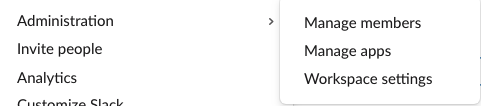
Then click on Configure Apps
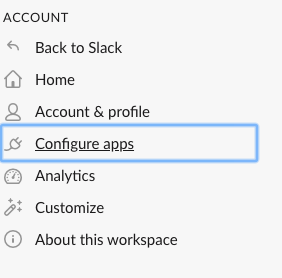
Then click on Configure Apps
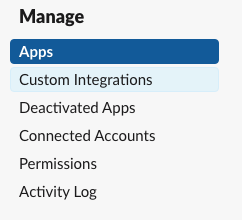
Then click on Slack Commands
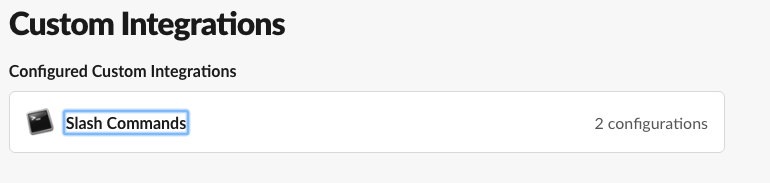
Then click on Add Configuration
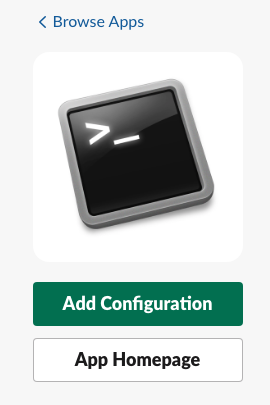
Type any command that hasn’t been used yet in your workspace such as /rgl for a google search link.
Click green button label Add Slash Command Integration
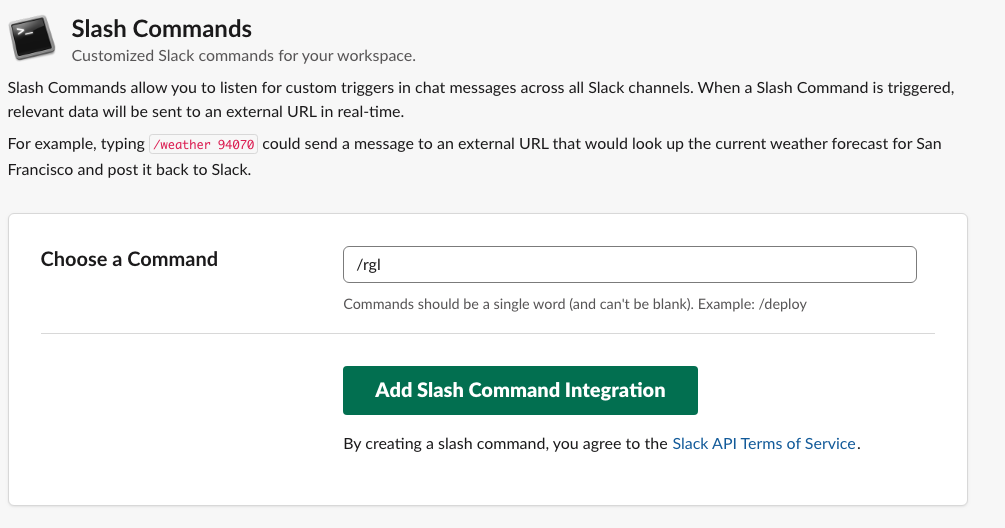
Then in URL give proper api request to reformatme. Such as https://api.reformatme.com/?t=slack&token={{token}}&key=*gl&r=https://www.google.com/search?q. Make sure Method is POST. You may add hints to understand the command under Autocomplete help text such as Change *gl keyword for google search Leave Escape channels, users, and links off.
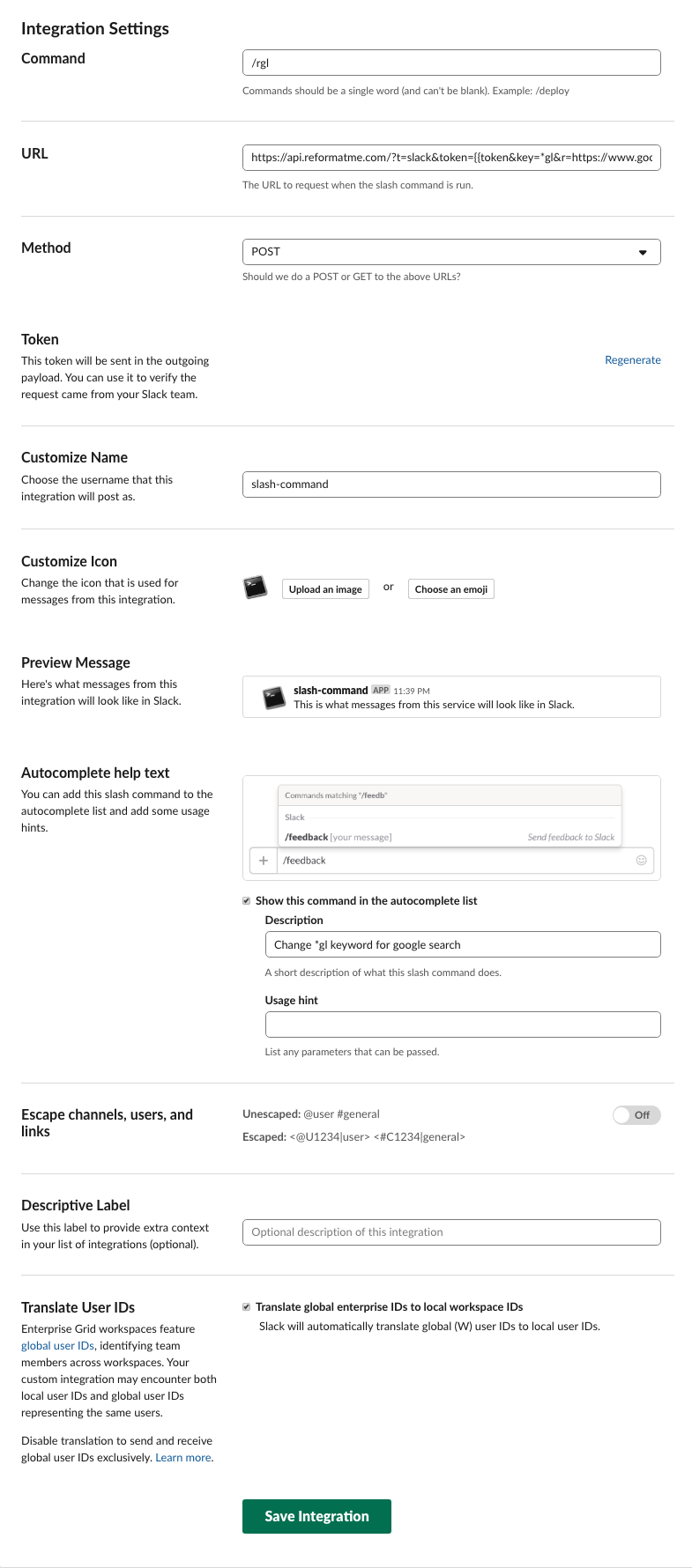
App private command (limited)
Simple limited response only visible to messenger and not all users. Similar instructions to Slash Commands (limited), but for custom app.
manage apps
App public command (recommended)
If setup properly will respond with formatted email for all users in the group/slack channel to see with the command requester’s name over the bot.
- Open Manage apps if you already have an internal custom app or
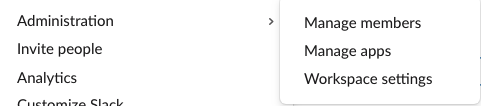
- If don’t have a custom app yet for your application create a new one. Setup a New app. Type in the app name. Can be
reformatmeor a different name. Choose the development slack workspace as the one you’d like this custom app added to.
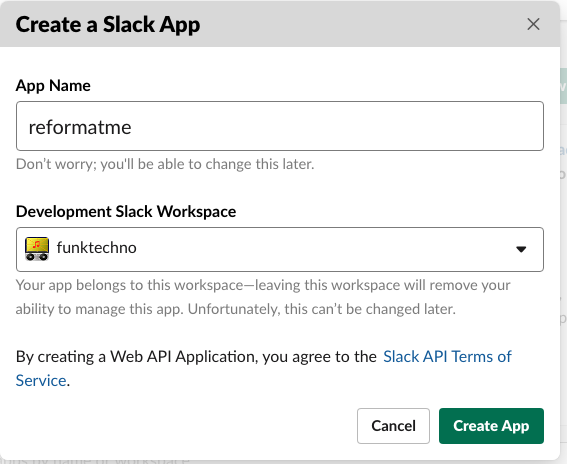
Setup bot user.
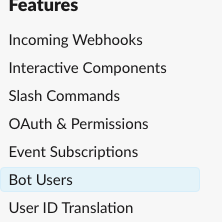
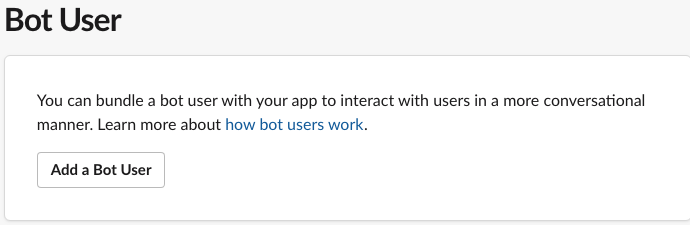
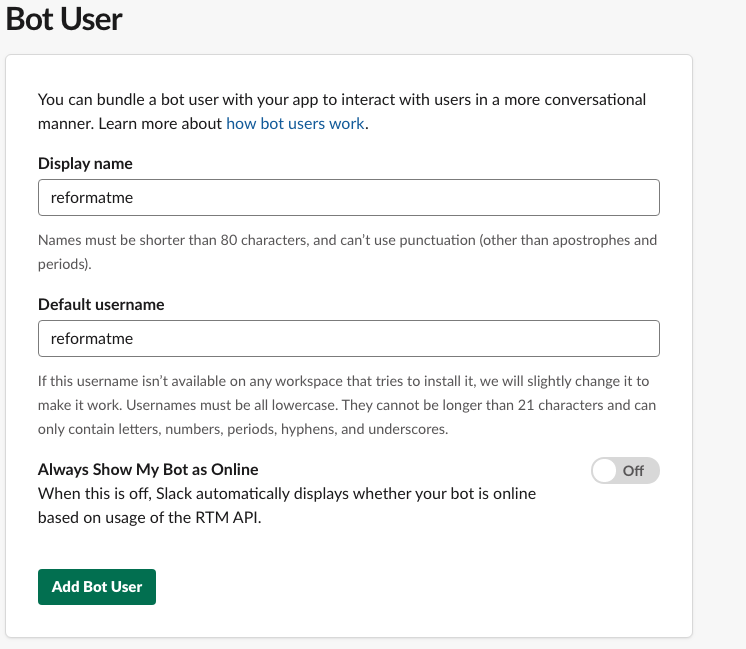
Setup your oauth and permissions correctly.
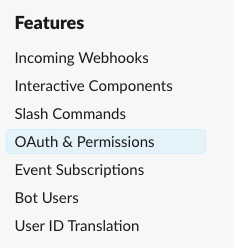
Add all of the permissions as seen in this image and click Save Changes Note: if you’d like to restrict api token usage you may Contact Us for ip addresses used.
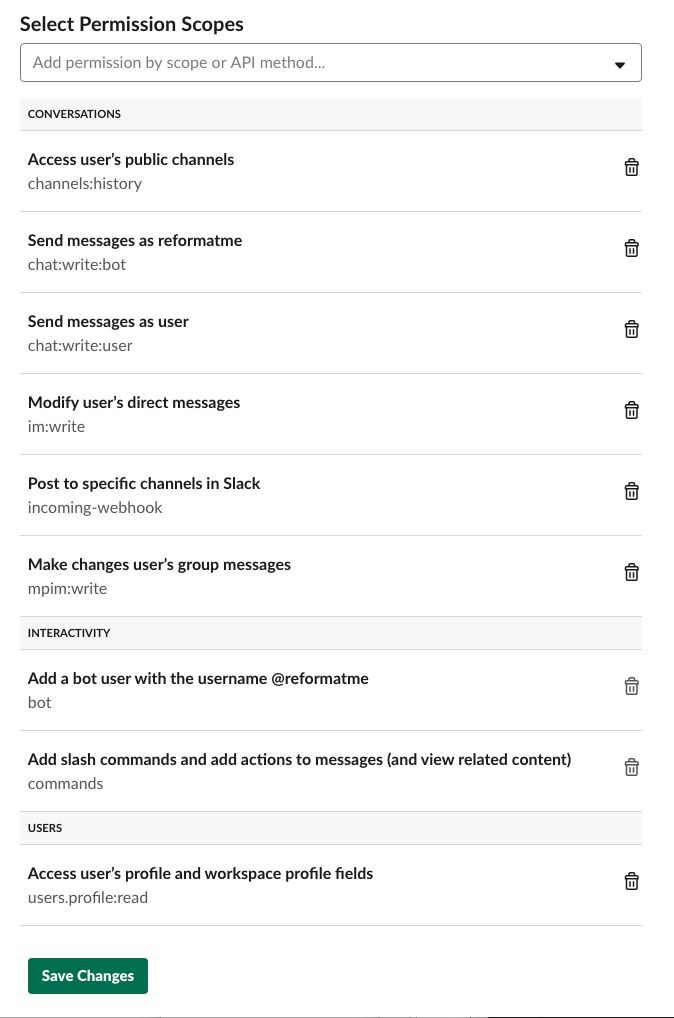
After these changes click Install App to Workspace. Note: you will need to Reinstall App and update Oauth Access Token used in custom commands if the Scopes are ever changed.
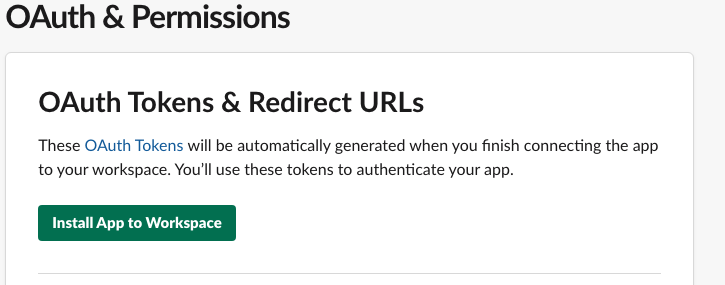
Take note of you OAuth Access Token. This will be used in public commands in the &oauth= url parameter.
Next click on Slash Commands
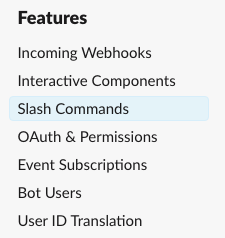
Then Create New Command
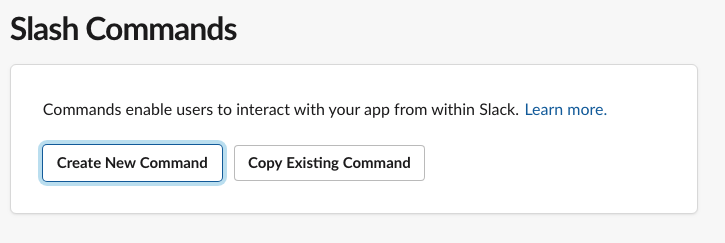
Then fill out the form similar to this image and click save.
Setup the Request URL depending on the function desired. If it’s a public function you must use the OAuth Access Token previously generated.
- E.g.
https://api.reformatme.com/?t=slack&token={{token}}&key=*gl&r=https://www.google.com/search?q=&oauth={{slackOauth}}
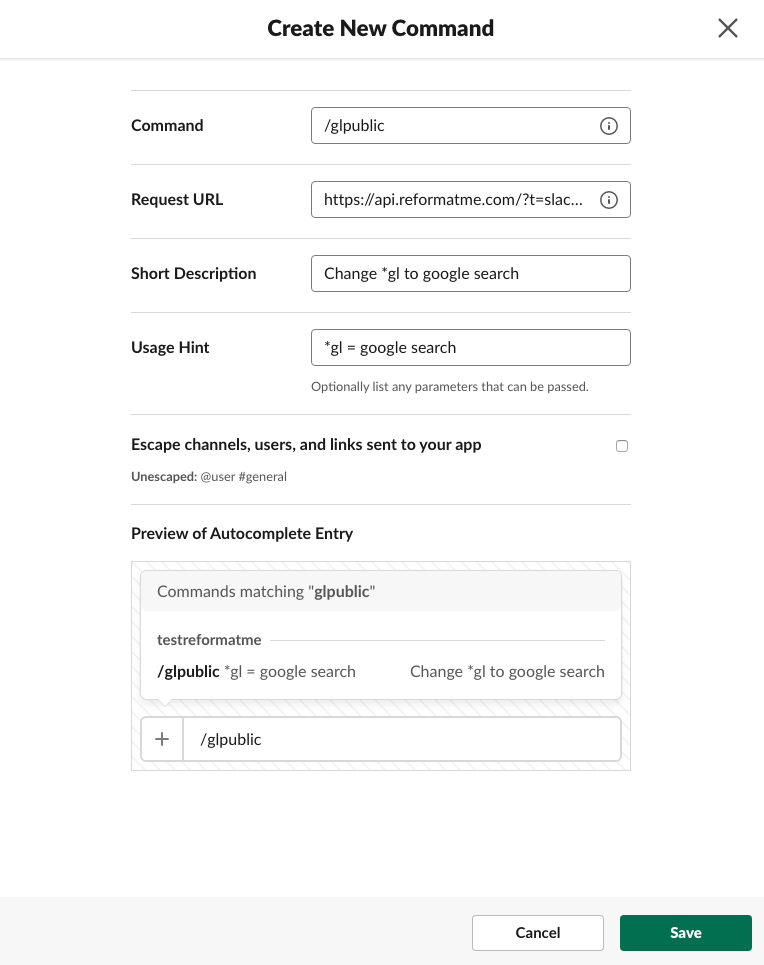
Try out the command in slack.
/glpublic Test googlee pizza search *glpizza
If it is a private channel you may need to invite the bot to participate. /invite @reformatme
App all messages (visible to all)
May want reformatme to listen to all messages sent and respond if keyword found. Listening to every message may exceed limit quickly. Not recommended for lower plans.
You would set this up using the Event Subscriptions and then specify the channel you’d like to listen to. You’re only able to run one url for the event subscriptions so you could only do one ReformatMe transformation. You’d also need to setup the events you’d like to listen for. Such as Workspace Events/Bot Events: message.groups, message.channels, or message.im. App Unfurl Domains are not supported.
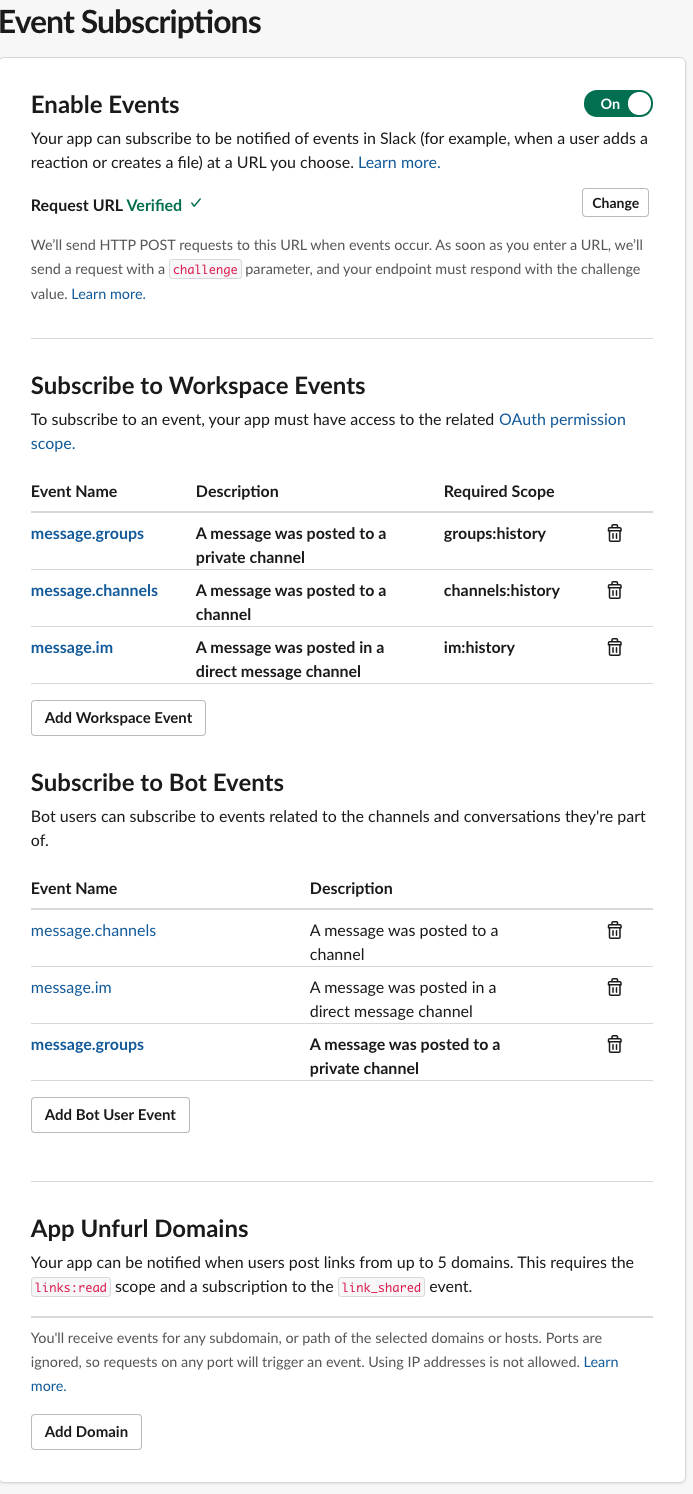
Example commands
Command,
/glpublic test *glpizza- Request URL
https://api.reformatme.com/?t=slack&token={{token}}&key=*gl&r=https://www.google.com/search?q&oauth={{slackOauth}} - Response in slack test https://www.google.com/search?q=pizza
- Request URL
/glprivate I would like a google <*gl|pizza> search- Request URL
https://api.reformatme.com/?t=slack&token={{token}}&key=*gl&r=https://www.google.com/search?q - Response in slack I would like a google pizza search
- Request URL
Slack builder
Since all messages sent through ReformatMe are POST messages to the slack api service you may use the more advanced formatting service not available to most users. All formatting options in https://api.slack.com/docs/message-formatting should now be available in the main message besides attachments. You can experiment with them using the slack Message Builder
One formatting example is Linking to URLs in this template